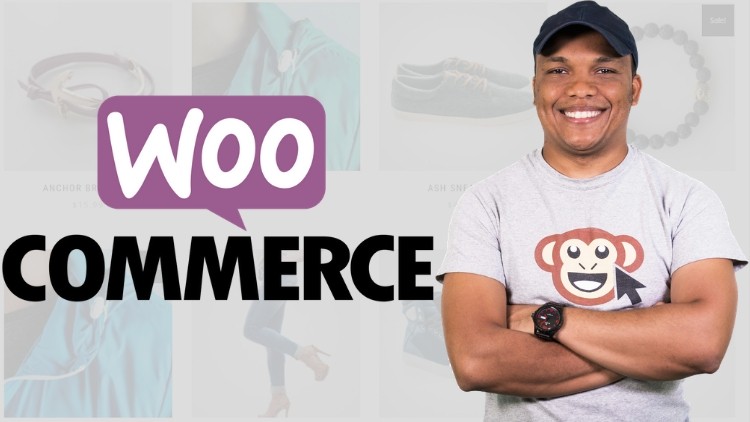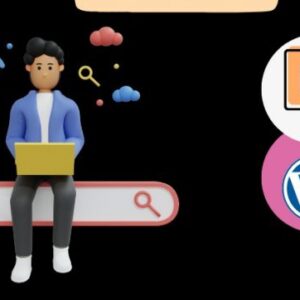Description
What you’ll learn
WordPress IP Security, Useful Codes & creating custom plugin – Learn WordPress
-
1. Child Theme: To create a child theme for the WordPress website; a child theme will also be provided that can be used on any site.
-
2. Enfold Theme / Demo import: Learn about installing the Enfold theme to WordPress sites and creating a child theme to Enfold. Additionally, an example of importing a Demo website will also be shown.
-
3. Access WordPress Files / Backup Database (no FTP, Cpanel): Find out how you can access all WordPress files. You will also be able to back up the database plus all other website files without FTP or Cpanel access
-
4. Website Security: With the use of IP addresses you will learn how to restrict or allow any IP address to access the wp-admin page (login page) or any other specific pages. We will not be using any plugin for this, instead of few codes on functions dot PHP (instructions provided where it is located and how it is used) and also via .htaccess (for accessing the Login page).
-
5. Disable right-click: If you do not want anyone to copy text or save images from your website then you can resolve this by adding a few codes and using CSS. We will not be using any plugins for this.
-
6. Add Read More options: You will learn how to add read more plus URL link at the bottom if someone copies any text from your website; the link will be automatically added (such as Read More at your website). This will work on major internet browsers. No plugins but some codes on functions dot PHP.
-
7. Hide Top & Side Admin bar Menu items: Remove any unnecessary menu items (one or many) from the top or side admin bar from your WordPress dashboard (Backend) – no plugin but simple code.
-
8. Hide any plugins from WordPress Backend: Using simple codes on functions dot PHP, you will learn to hide any plugins on the WordPress website without using any third-party plugin.
-
9. Automatically update WordPress plugins: For those managing multiple websites, you will learn two ways (either using a plugin or just using some codes) to auto-update your WordPress plugins, themes, and others. You will also be able to disable notifications and avoid updates for certain plugins.
-
10. Improve Add Expires headers score on GTmetrix: You will learn how to improve Add Expires headers score on GT Metrix using the .htaccess file. No need to add more plugins to your WordPress.
-
11. Cache Configuration: Learn how to configure Cache for better GTmetrix score; additional configuration tips for those using Cloudflare.
-
12. Create Custom plugins: You will learn how you can make your own custom plugins for your WordPress websites – this plugin is used to add your codes to the site so that you don’t need to work with the core – WordPress files (or functions dot PHP) for applying any codes functionality.
-
13. Regain Access to WordPress Dashboard for Internal server or Critical Error: Know how you can regain access to your WordPress site, for errors made in the .htaccess file for functions dot PHP. We will resolve errors like internal server error (Error 505) or the critical error by accessing the Cpanel (Cpanel credentials is a must).
Requirements
-
A domain name, hosting (Cpanel), and a WordPress website
-
Knowledge of functions-PHP & .htaccess is recommended but not mandatory
Description
This course is designed for everyone who wants to learn new useful codes that can simply be applied to the existing WordPress sites. You can save loads of time by simply copying and pasting the code snippets onto your WordPress theme’s functions or Child theme.
Please note the lesson is not limited just to these codes, as I write new codes or find new ones I will add them gradually to the lesson so that you will get the opportunity to grasp more for your lifetime. Working as a freelancer, I get many requests from clients – thus this gave me opportunities to make a huge collection of PRACTICAL codes. WordPress IP Security, Useful Codes & creating custom plugin – Learn WordPress
- Backing up the website: As you, all know how important it is to back up the website; thus you will learn to back up WordPress just by using WordPress credentials (no need for FTP or Cpanel), additionally, you will also be able to access, update or edit any WordPress files
- Website Security: Wouldn’t it be nice to restrict all the IP address to access the Wp-admin page except yours? or if you’d like to auto-login to WordPress Dashboard based on your IP, no need to add a password to log in every time? or How about blocking or allowing some IPs to view specific page(s)? Yes, you will learn all this and without using a plugin.
- Cleaning up the Dashboard: Have you guys ever encountered an annoying user who just plays around with theme functions, plugins, and messes up the whole website? You also cannot restrict by giving other roles than administrative since that user owns the site?. Well in such a situation, I normally hide what the other user doesn’t need to see..ethically hiding items of the dashboard i.e. hiding items from the top admin bar or side admin bar and even crucial plugins or my own custom plugins. You will learn to do this via codes (no plugins required). Enfold users can hide theme options from the top admin bar and side admin bar (for administrator users too).
- Disable copying image or text or adding Read more link: Though it’s possibly virtually impossible to totally restrict users’ to copy text or images – we can still apply a code of security to block it to do so, especially to the noob users – who are many. Additionally, you will also learn to add READ MORE and your website link, if someone copies the text from your website.
- Automatic updates: Since I manage almost 15 + websites, it’s very time-consuming for me to check each website and update plugins and themes. Thus, I use a simple code to make automatic updates. I also have a plugin option for you. Additionally, for your custom plugins or specific plugins, you can remove the update notification and disable updates
- GTmetrix Score: while I am not covering all the aspects of the GTmetrix score, we will look into two things – Add Expires headers & Cache. For Expires headers – no plugins required just modifying the .htaccess file is enough. And for Cache – we will use and configure the best one as suggested by GTmetrix (also inside tips for Cloudflare users).
- Create your own custom plugins: This plugin can be created by anyone but please note this is only for applying the codes that you would instead apply on functions dot PHP. You will then not have to mess with the theme files; this is however optional – choose as you like.
- Regain access to the websites: As a Human being, there might be loads of possibilities for errors while copying from here and there. But you won’t have to worry much as you will be able to get back to your website despite a critical error or internal server error – these errors arise if there are wrong codes on functions, dot PHP, or .htaccess file.
The tutorial will be short and to the point, and no lengthy explanations at all. I hope this will be a valuable lesson for you. Please feel free to get back to me for any confusion.
Thank you.